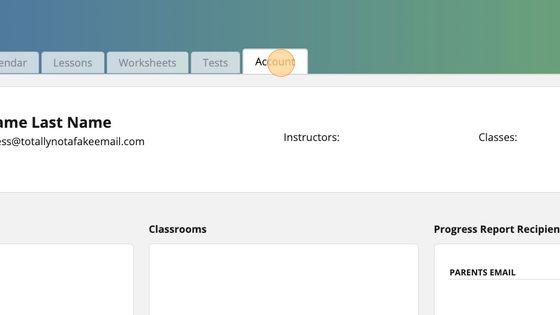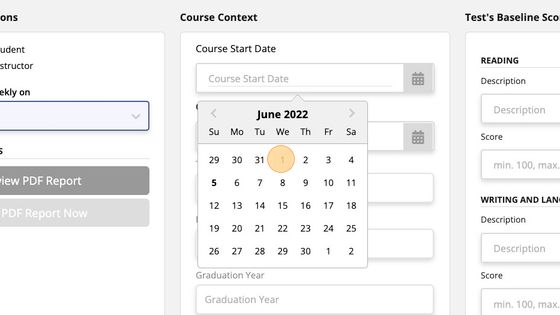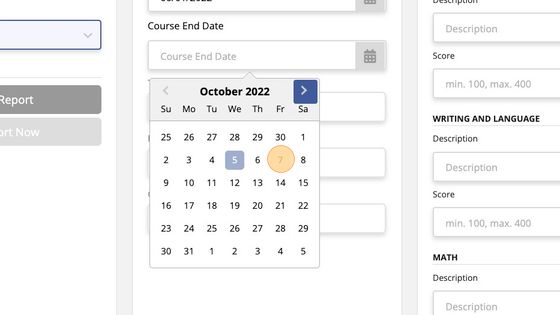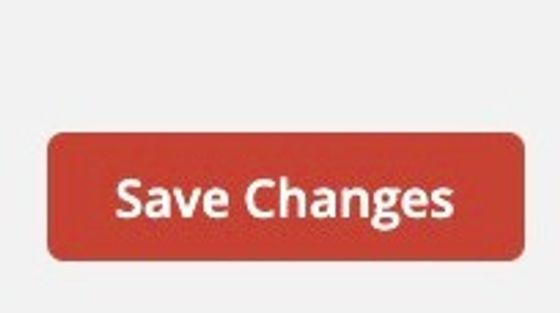Entering a Start/End Date for a Course
How to Enter a Start/End Date for a Course
1. Click on the Student's Account Tab and scroll down to the box marked "Course Context."
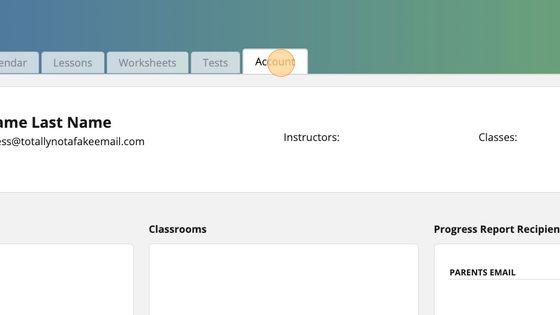
2. Click the field marked "Course Start Date" and select your desired start date from the calendar interface that appears.
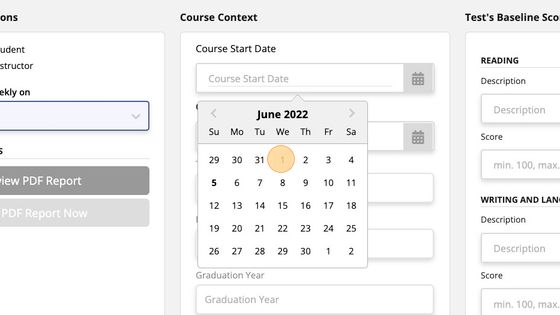
3. Repeat the process to enter the "Course End Date."
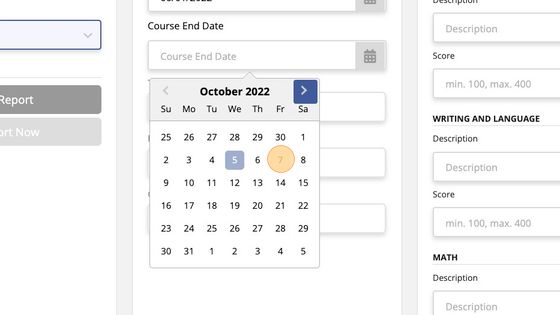
4. When you're done updating the the student's Course Context, remember to click "Save Changes" at the bottom of the screen.
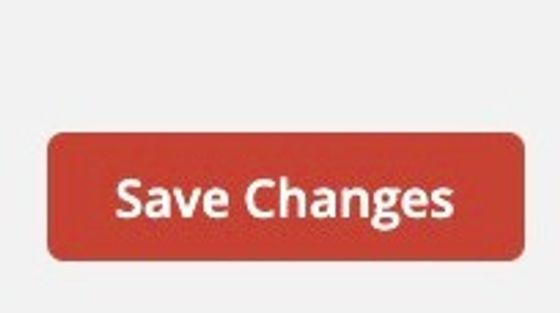
Related Articles
Applying a Course Template
Applying a Course Template The instructions below guide you through the process of applying a course template to a student or group class. The only difference in the process is whether you click on a student's calendar or a classes calendar to begin. ...
Entering a Student's Baseline Test Scores
Entering a Student's Baseline Test Scores Instructors can enter a baseline score to establish a student's starting score based on the most recent real test the student took before the start of the course. How to Enter a Student's Baseline Test Scores ...
Entering a Target Test Score
How to Enter a Student's Target Test Score 1. On the student's Account tab, scroll down to the box marked "Course Context," and enter the student's target score in the field provided. Be sure to click "Save Changes" when you're finished updating the ...
Entering a Student's High School and Graduation Year
How to Enter the Student's High School and Graduation Year (optional) 1. On the student's Account tab, scroll down to the box marked "Course Context" and enter the student's high school and graduation year in the boxes provided. 2. When you're done ...
Assigning an Instructor to a Student's Course
Assigning an Instructor to a Student's Course
Popular Articles
The myPREPcourse Workbooks
⚠️ IMPORTANT NOTICE ⚠️ CREATING OR DISTRIBUTING UNAUTHORIZED COPIES IS ILLEGAL. How to Order PRINTED Workbooks Place an order using the myPREPcourse shopping cart - (Owners & Managers ONLY; Registration required) Register for access to the shopping ...
ACT Practice Test Resources
About This Resource Here, you will find Answer Keys, Scoring Guides, and Answer Explanations. You will not find links to official practice test pdfs, which must be sourced elsewhere. IMPORTANT INFORMATION (Please Read) The myPREPcourse software does ...
How to Score and Analyze an Official Bluebook Digital SAT Practice Test
Granting / Revoking Management Permissions
How to Grant/Revoke an Instructor's Management Permissions
Archiving / Unarchiving a Student Account
How to Archive a Student's Account 1. Select "Students" from the menu on the left side of the screen. 2. Use the search field to find the student account you want to archive. 3. Click the "Action Button" on the far right side of the screen. Then ...