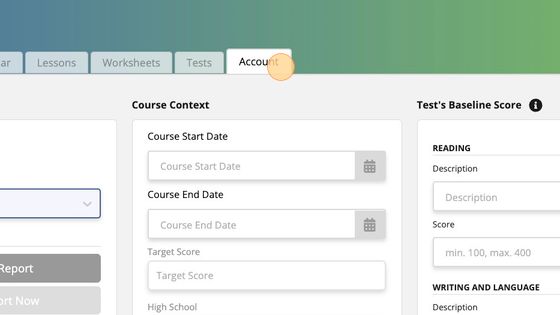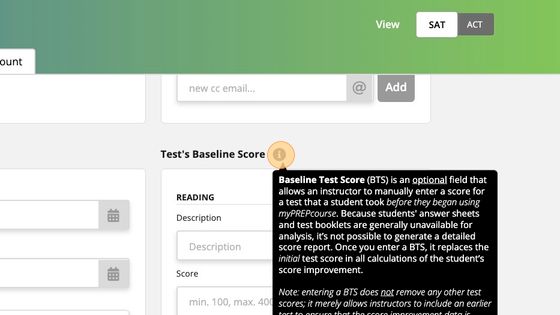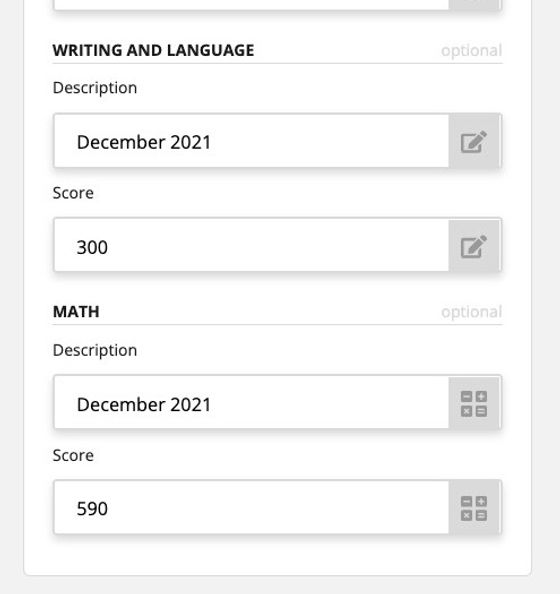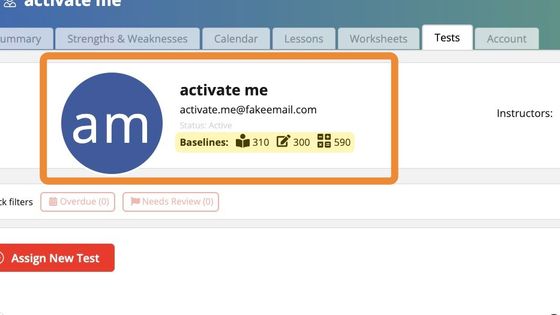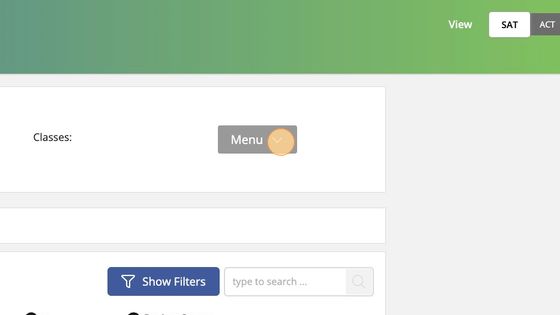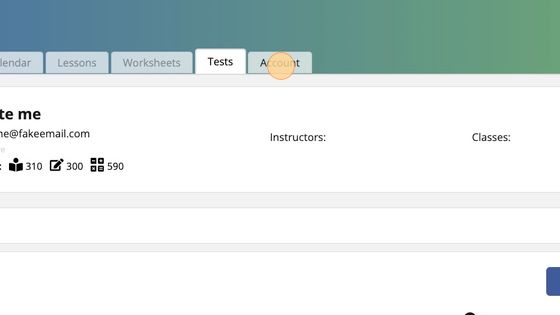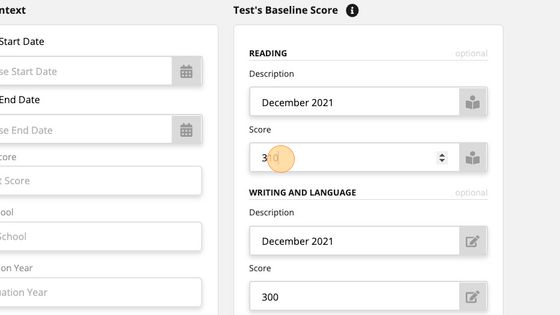Entering a Student's Baseline Test Scores
Entering a Student's Baseline Test Scores
Instructors can enter a baseline score to establish a student's starting score based on the most recent real test the student took before the start of the course.
How to Enter a Student's Baseline Test Scores
1. Log into your instructor account, click "Students" on the menu, and click on the student for whom you wish to enter a baseline score.

Note: you can enter a Baseline Score even before activating the student's account.
2. Click on the student's Account Tab.
3. Scroll down to the box marked, "Baseline Score."
In the next step, you can enter whatever descriptions you'd like. This allows you to provide some context for the student's Baseline Test Score.
4. Enter a description and score for each section of the student's baseline test score.
5. Once you've entered all the scores and descriptions, click "Save Changes" in the bottom right corner of the screen.
6. To verify that the Baseline Test Scores have been saved, click on the Student's Tests Tab.
If you followed the steps above correctly, you'll see the student's Baseline Scores below their name and email near the top of the screen.
7. Click the Menu button.
8. Click "Account"
How to Edit a Student's Baseline Test Scores
9. Go back to the student's Account tab and repeat the actions you took to enter the scores the first time.
10. Remember to click "Save Changes" before you exit the screen.
Related Articles
Entering a Target Test Score
How to Enter a Student's Target Test Score 1. On the student's Account tab, scroll down to the box marked "Course Context," and enter the student's target score in the field provided. Be sure to click "Save Changes" when you're finished updating the ...Assigning a Practice Test
Follow these steps to assign a practice test to a one-on-one student. For information on how to assign a practice test to a group class, see the articles on Group Classes. IMPORTANT INFORMATION (Please Read) The myPREPcourse software does not allow ...ACT Practice Test Resources
About This Resource Here, you will find Answer Keys, Scoring Guides, and Answer Explanations. You will not find links to official practice test pdfs, which must be sourced elsewhere. IMPORTANT INFORMATION (Please Read) The myPREPcourse software does ...Creating a New Student Account
How to Create a New Student Account Every new student account begins as an inactive account, which may only be assigned one practice test. The student account must be activated before you are able to assign workbook lessons, worksheets, or ...Understanding the Student Experience
Video Walkthrough of the myPREPcourse Student Experience Logging In The Menu Dashboard To Do List Summary Strengths and Weaknesses What's New Lessons Challenge Problems Instructional Sections Practice Problems How to Complete a Workbook Lesson ...
Popular Articles
The myPREPcourse Workbooks
⚠️ IMPORTANT NOTICE ⚠️ CREATING OR DISTRIBUTING UNAUTHORIZED COPIES IS ILLEGAL. How to Order PRINTED Workbooks Place an order using the myPREPcourse shopping cart - (Owners & Managers ONLY; Registration required) Register for access to the shopping ...ACT Practice Test Resources
About This Resource Here, you will find Answer Keys, Scoring Guides, and Answer Explanations. You will not find links to official practice test pdfs, which must be sourced elsewhere. IMPORTANT INFORMATION (Please Read) The myPREPcourse software does ...How to Score and Analyze an Official Bluebook Digital SAT Practice Test
Granting / Revoking Management Permissions
How to Grant/Revoke an Instructor's Management PermissionsArchiving / Unarchiving a Student Account
How to Archive a Student's Account 1. Select "Students" from the menu on the left side of the screen. 2. Use the search field to find the student account you want to archive. 3. Click the "Action Button" on the far right side of the screen. Then ...