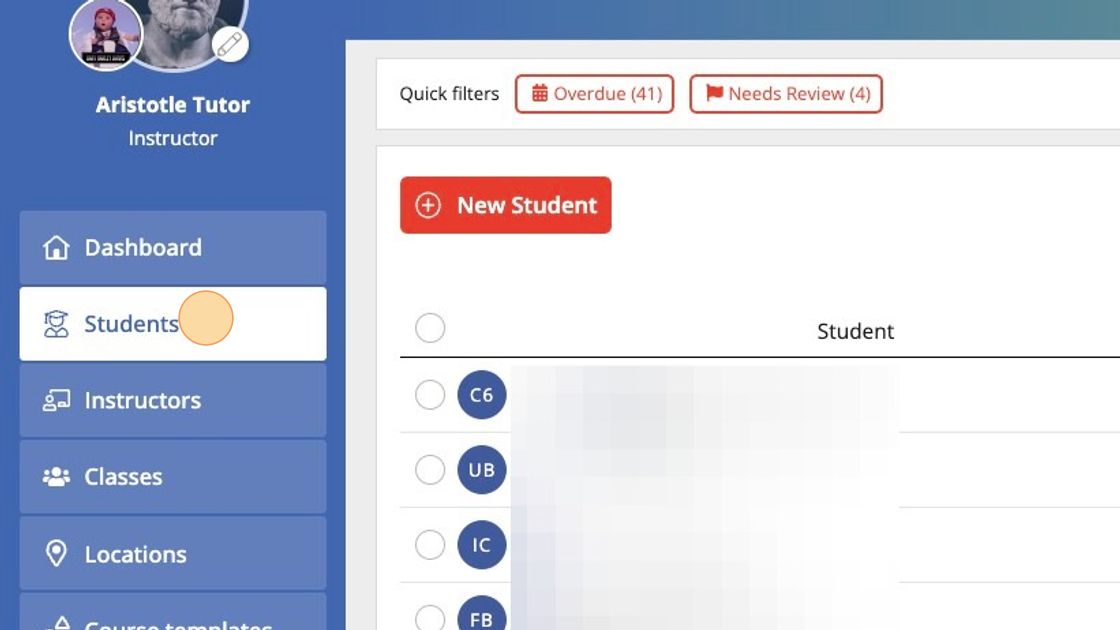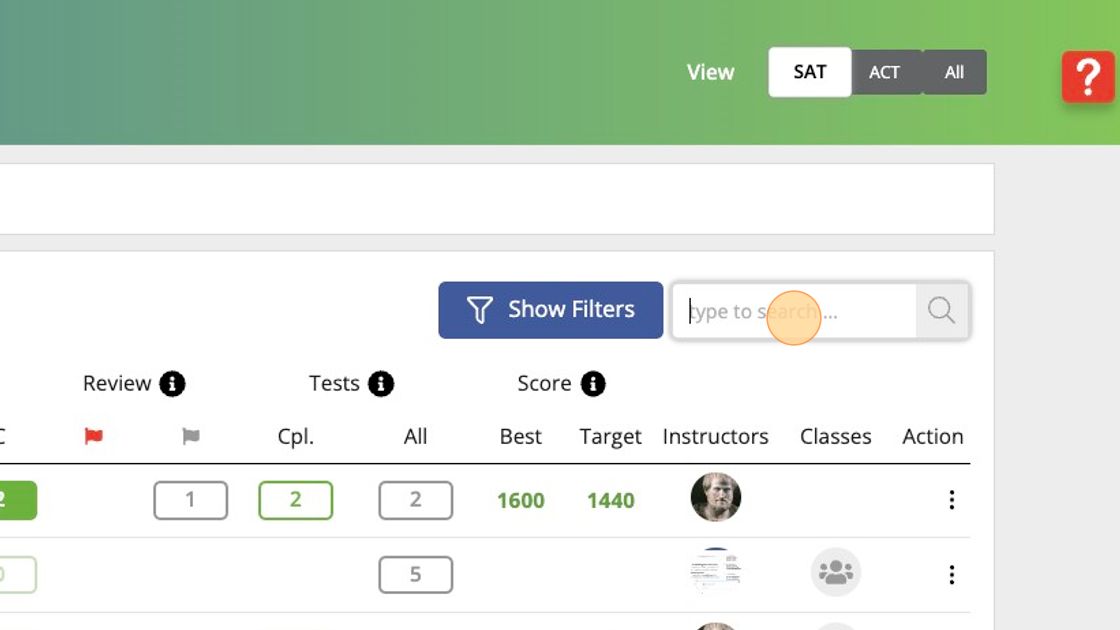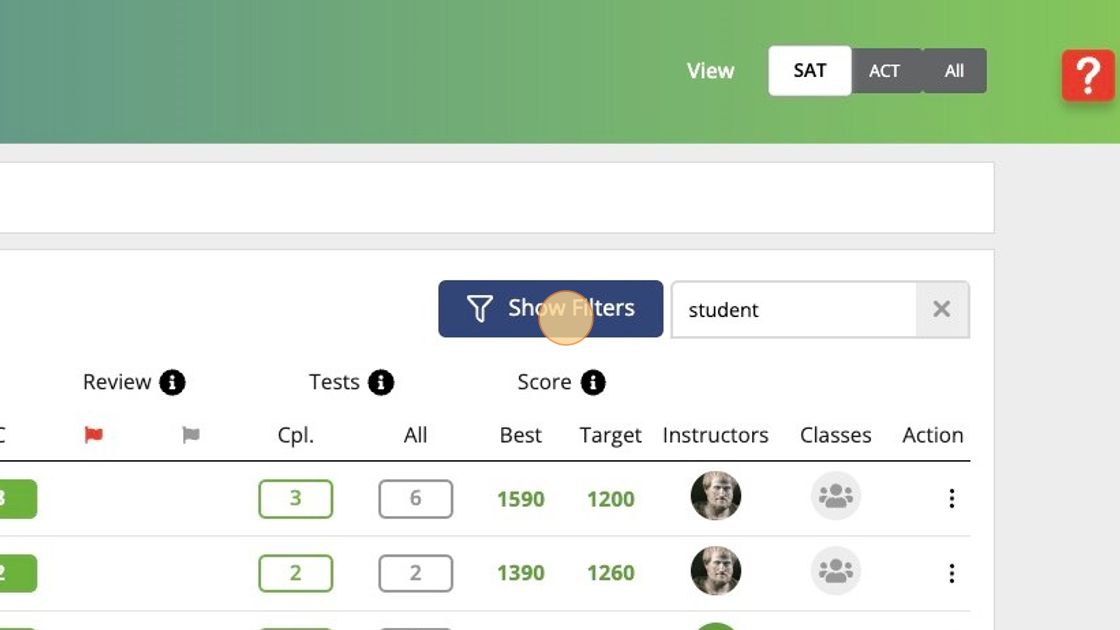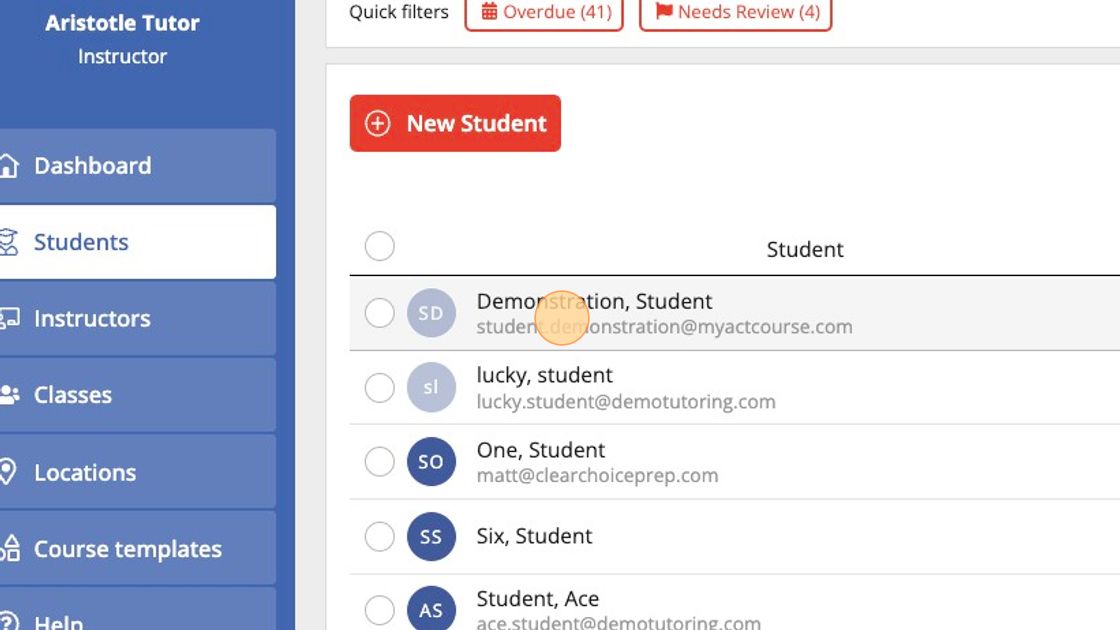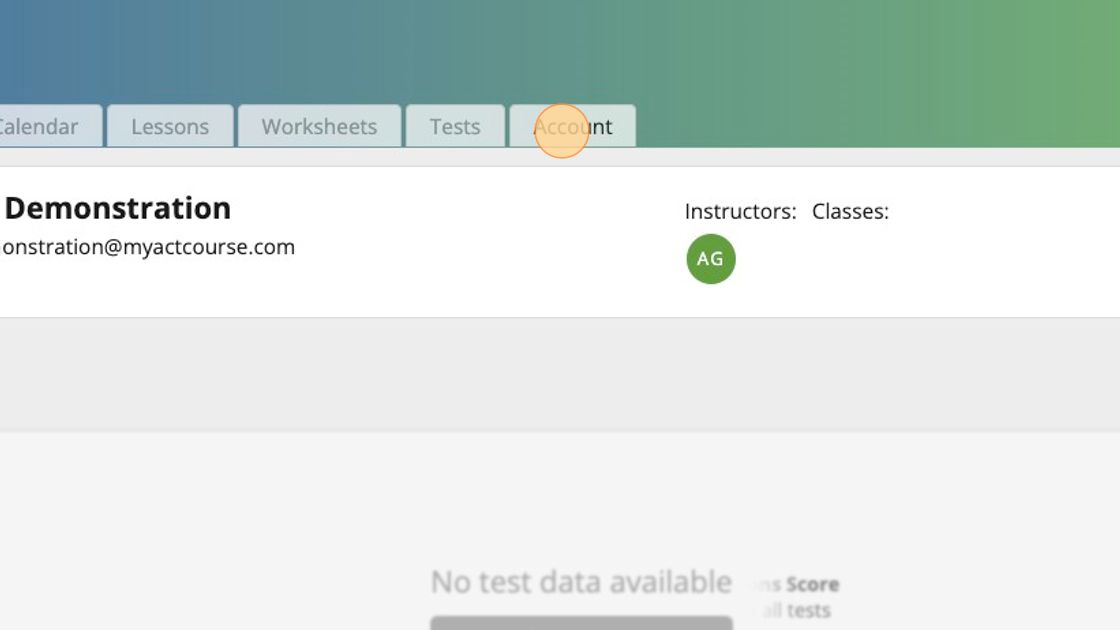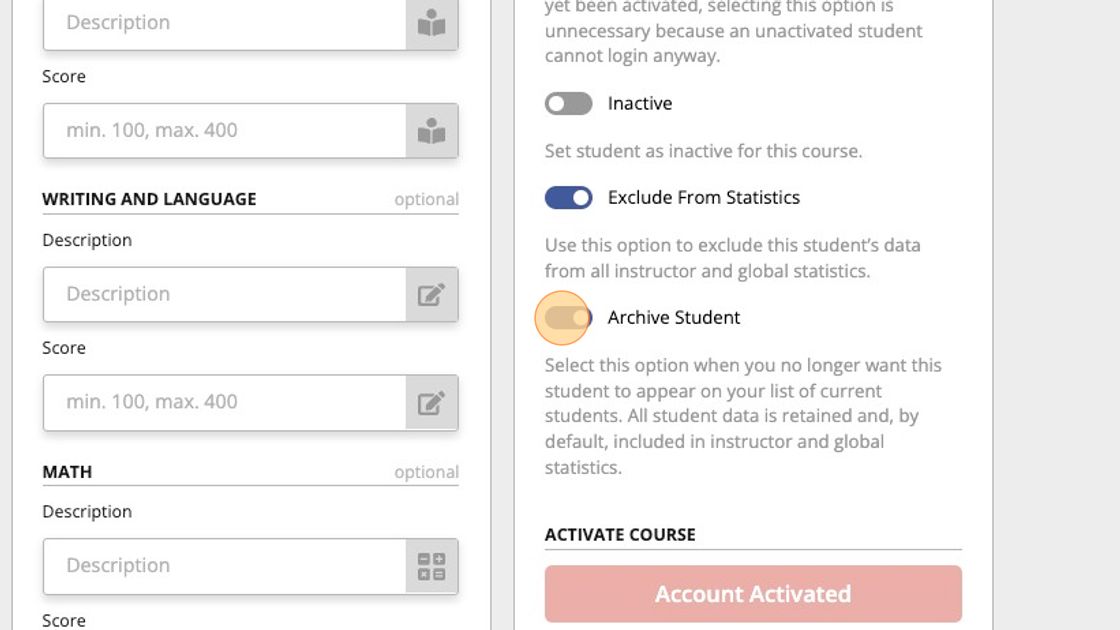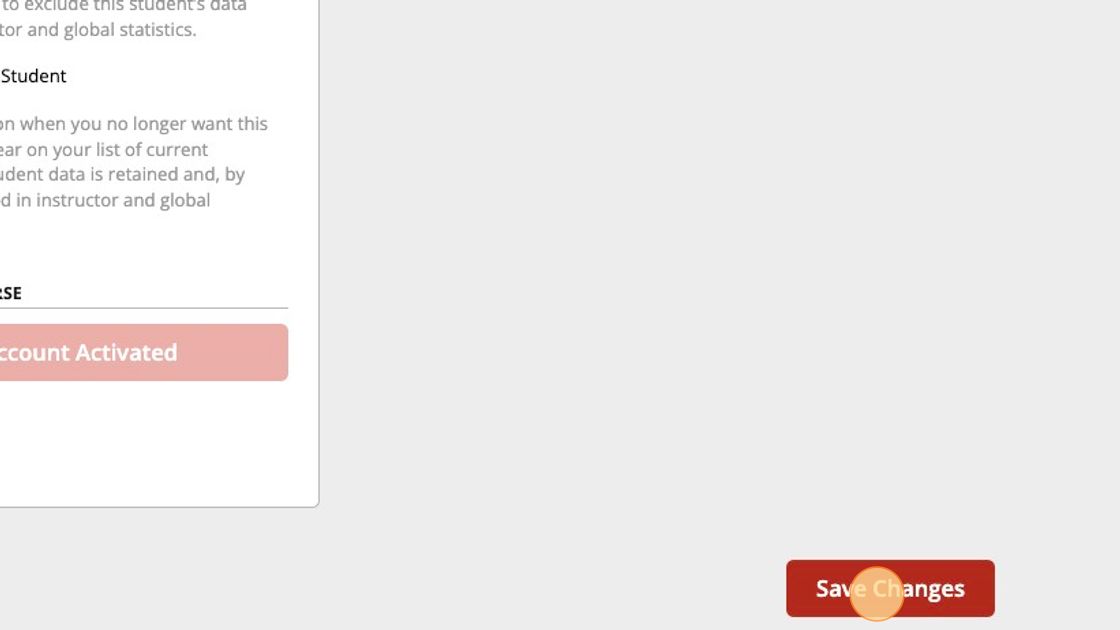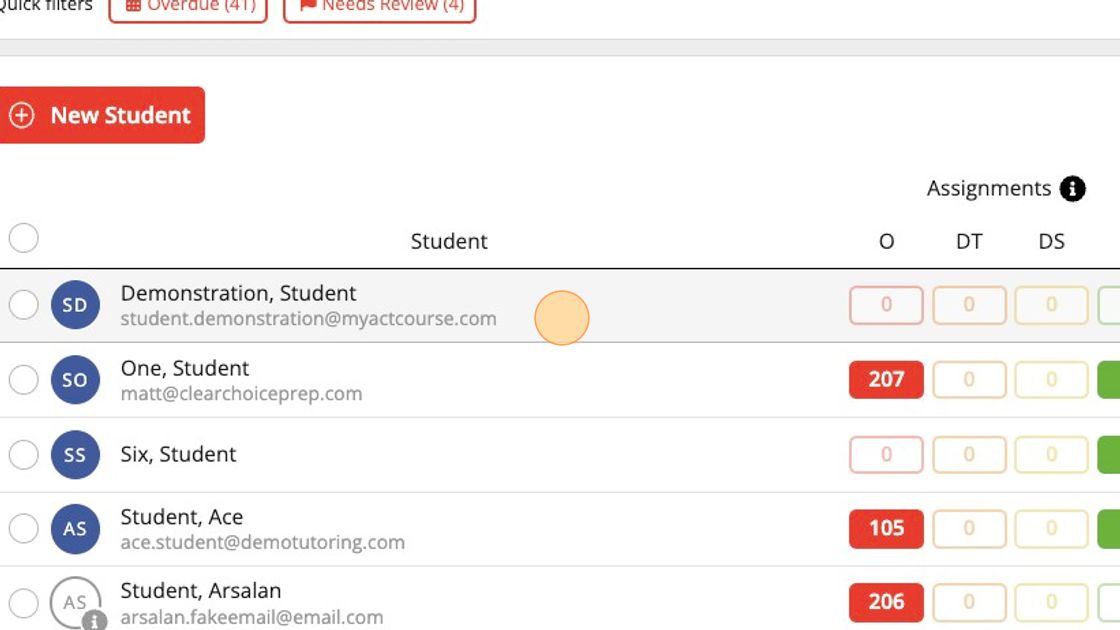Archiving / Unarchiving a Student Account
How to Archive a Student's Account
1. Select "Students" from the menu on the left side of the screen.
2. Use the search field to find the student account you want to archive.
3. Click the "Action Button" on the far right side of the screen. Then select "Archive" from the dropdown menu.
4. Click "Archive Student" to confirm the action.
How to Find an Archived Student Account
1. Select "Students" from the menu on the left side of the screen.
2. Enter the name of the missing student in the search field. Then click "Show Filters."
3. Click the slider marked "with Archived" to include archived students in your search results on the next page.
Then click "View Results." This will take you to the previous screen, where you'll see that all the archived students who match your search term have been added to your search results.
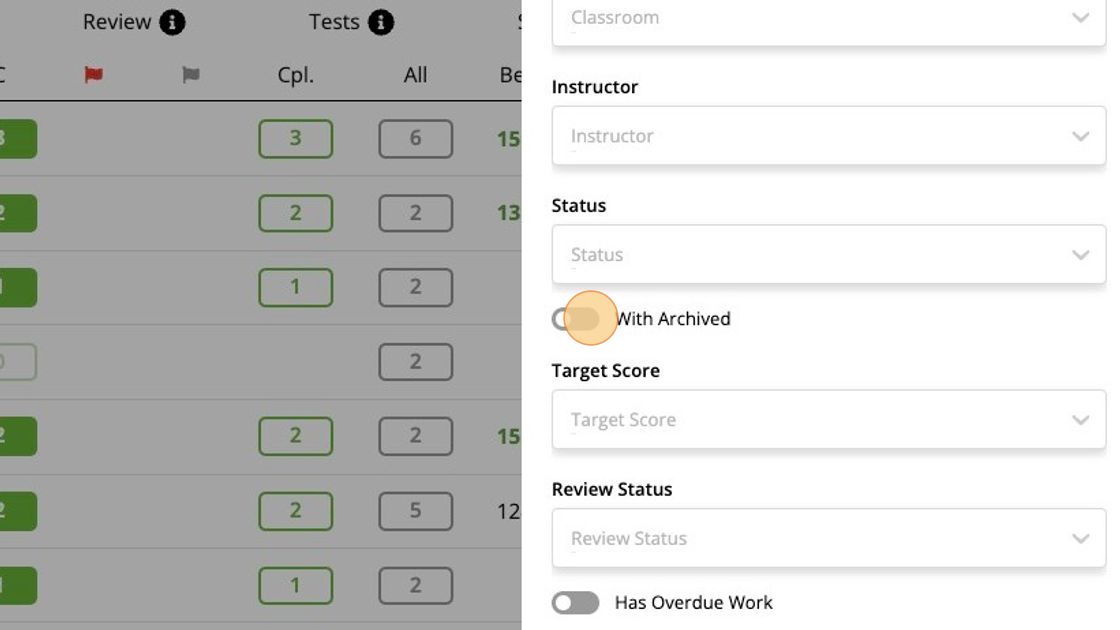

All the archived student accounts will appear with a grayed-out, light-blue avatar.
How to "Unarchive" a Student Account
1. Click on the name of the student whose account you want to "unarchive."
2. Then click the tab marked "Account."
3. Then click to turn off the slider marked "Archive Student."

Once the slider has been moved to the left and is no longer blue, it is in the off position.
4. Click "Save Changes"

Remember to "Save Changes" in the bottom right corner of the screen before you leave this screen. Otherwise, the changes you made will not be saved.
5. Select "Students" from the menu to return to the Student Screen.
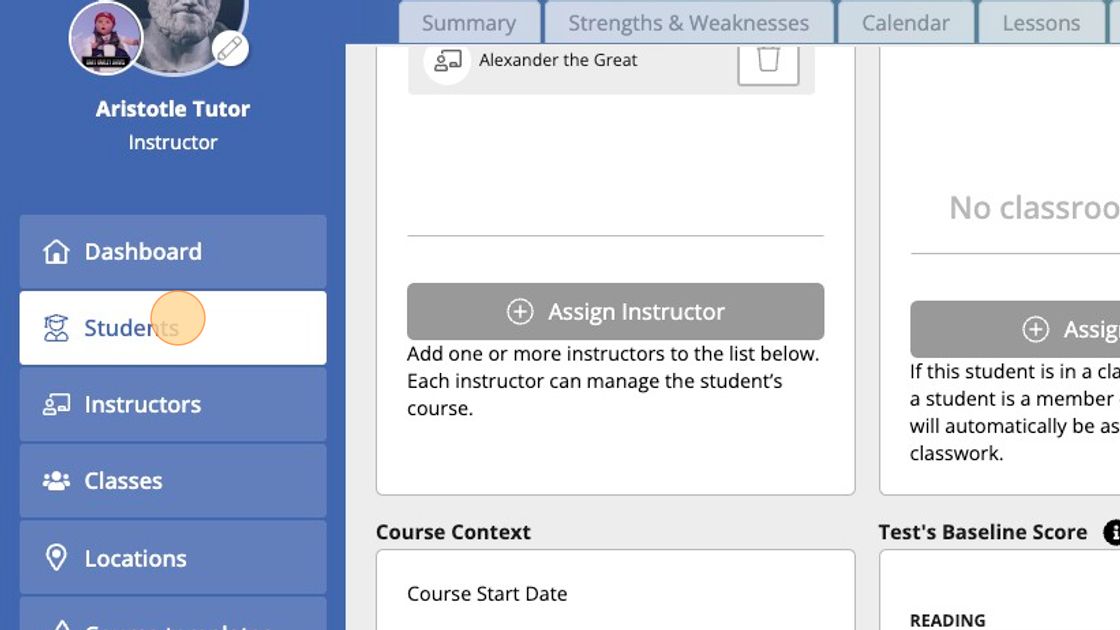
6. Use the search field to locate the student account you just "unarchived."
7. Click on the student's name to view their account.
 The account's avatar circle should no longer be grayed out.
The account's avatar circle should no longer be grayed out.

The account's avatar circle should no longer be grayed out.

If the circle is still grayed out (light blue), then the account remains archived. You will need to repeat the steps above to unarchive it. This time, be sure to click "Save Changes" before leaving the Account Details screen.
Related Articles
Creating a New Student Account
How to Create a New Student Account Every new student account begins as an inactive account, which may only be assigned one practice test. The student account must be activated before you are able to assign workbook lessons, worksheets, or ...Activating a Student Account
Activating a Student Account 1. Log into your instructor account. 2. Click "Students" and scroll down to locate the name of the student whose account you want to activate. If you're having trouble finding the student's inactive account, enter the ...Managing Student Enrollment
How to Enroll Students in SAT Prep, ACT Prep, or BOTH This article focuses on managing a Student's Enrollment. The action of enrolling a student is NOT the same as activating a student's account so that they can access the course. Every new account ...Archiving / Unarchiving an Instructor Account
Sending (or Resending) a Student Welcome Email
How to Send a Welcome Email to a New Student 1. First, you'll need to create the new student's account. To do so, log into myPREPcourse as an instructor and select "Students" from the menu on the left. Then click the button marked "New Student." 2. ...
Popular Articles
The myPREPcourse Workbooks
⚠️ IMPORTANT NOTICE ⚠️ CREATING OR DISTRIBUTING UNAUTHORIZED COPIES IS ILLEGAL. How to Order PRINTED Workbooks Place an order using the myPREPcourse shopping cart - (Owners & Managers ONLY; Registration required) Register for access to the shopping ...ACT Practice Test Resources
About This Resource Here, you will find Answer Keys, Scoring Guides, and Answer Explanations. You will not find links to official practice test pdfs, which must be sourced elsewhere. IMPORTANT INFORMATION (Please Read) The myPREPcourse software does ...How to Score and Analyze an Official Bluebook Digital SAT Practice Test
Granting / Revoking Management Permissions
How to Grant/Revoke an Instructor's Management PermissionsArchiving / Unarchiving a Student Account
How to Archive a Student's Account 1. Select "Students" from the menu on the left side of the screen. 2. Use the search field to find the student account you want to archive. 3. Click the "Action Button" on the far right side of the screen. Then ...